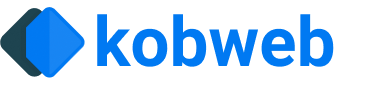Debugging
A Kobweb project always has a frontend and, if configured as a full stack site, a backend as well. Both require different steps to debug them.
Debugging the frontend
At the moment, attaching a debugger to Kotlin/JS code requires IntelliJ Ultimate. If you have it, you can follow these steps in the official docs.
Be sure the port in your URL matches the port you specified in your .kobweb/conf.yaml file. By default, this is 8080.
If you do not have access to IntelliJ Ultimate, then you'll have to rely on println debugging. While this is far from great, live reloading plus Kotlin's type system generally help you incrementally build your site up without too many issues.
Debugging the backend
Debugging the backend first requires configuring the Kobweb server to support remote debugging. This is easy to do by modifying the kobweb block in your build script to enable it:
Specifying the port is optional. Otherwise, it is 5005, a common remote debugging default. If you ever need to debug multiple Kobweb servers at the same time, however, it can be useful to change it.
Once you've enabled remote debugging support, you can then follow the official documentation to add a remote JVM debug configuration to your IDE.
For remote debugging to work:
- The Debugger Mode should be set to Attach to remote JVM.
- You need to correctly specify the Use module classpath value. In general, use the
jvmMainclasspath associated with your Kobweb application, e.g.app.site.jvmMain. If you've refactored your backend code out to another module, you should be able to use that instead.
At this point, start up your Kobweb server using kobweb run.
Remote debugging is only supported in dev mode. It will not be enabled for a server started with kobweb run --env prod.
With your Kobweb server running and your "remote debug" run configuration selected, press the debug button. If everything is set up correctly, you should see a message in the IDE debugger console like: Connected to the target VM, address: 'localhost:5005', transport: 'socket'
If instead, you see a red popup with a message like Unable to open debugger port (localhost:5005): java.net.ConnectException "Connection refused", please double-check the values in your conf.yaml file, restart the server, and try again.